文章詳情頁
Win10復制文件夾提示“目標文件夾訪問被拒絕”怎么辦?
瀏覽:101日期:2022-10-13 18:42:26
Win10復制文件夾提示“目標文件夾訪問被拒絕”怎么辦?一位用戶在Win10系統下復制文件夾時,系統會提示“目標文件夾訪問被拒絕,你需要提供管理員權限才能復制到此文件夾”,這該怎么辦呢?解決辦法很簡單,我們只要根據提示添加管理員權限即可。下面給大家講解Win10添加管理員權限的操作方法。
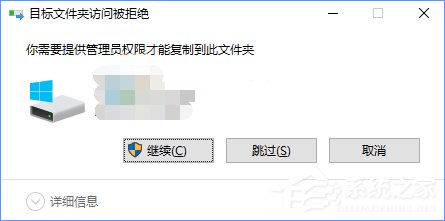
Win10復制文件夾提示“目標文件夾訪問被拒絕”怎么辦?
1、打開記事本,或在桌面先新建一個文本文檔打開,然后復制以下注冊表代碼到記事本中;
01Windows Registry Editor Version 5.0002[-HKEY_CLASSES_ROOT*shellrunas]03[HKEY_CLASSES_ROOT*shellrunas]04@="獲取超級管理員權限"05"Icon"="C:WindowsSystem32imageres.dll,-78"06"NoWorkingDirectory"=""07[HKEY_CLASSES_ROOT*shellrunascommand]08@="cmd.exe /c takeown /f "%1" && icacls "%1" /grant administrators:F"09"IsolatedCommand"="cmd.exe /c takeown /f "%1" && icacls "%1" /grant administrators:F"10[-HKEY_CLASSES_ROOTDirectoryshellrunas]11[HKEY_CLASSES_ROOTDirectoryshellrunas]12@="獲取超級管理員權限"13"Icon"="C:WindowsSystem32imageres.dll,-78"14"NoWorkingDirectory"=""15[HKEY_CLASSES_ROOTDirectoryshellrunascommand]16@="cmd.exe /c takeown /f "%1" /r /d y && icacls "%1" /grant administrators:F /t"17"IsolatedCommand"="cmd.exe /c takeown /f "%1" /r /d y && icacls "%1" /grant administrators:F /t"18[-HKEY_CLASSES_ROOTdllfileshell]19[HKEY_CLASSES_ROOTdllfileshellrunas]20@="獲取超級管理員權限"21"HasLUAShield"=""22"NoWorkingDirectory"=""23[HKEY_CLASSES_ROOTdllfileshellrunascommand]24@="cmd.exe /c takeown /f "%1" && icacls "%1" /grant administrators:F"25"IsolatedCommand"="cmd.exe /c takeown /f "%1" && icacls "%1" /grant administrators:F"26[-HKEY_CLASSES_ROOTDriveshellrunas]27[HKEY_CLASSES_ROOTDriveshellrunas]28@="獲取超級管理員權限"29"Icon"="C:WindowsSystem32imageres.dll,-78"30"NoWorkingDirectory"=""31[HKEY_CLASSES_ROOTDriveshellrunascommand]32@="cmd.exe /c takeown /f "%1" /r /d y && icacls "%1" /grant administrators:F /t"33"IsolatedCommand"="cmd.exe /c takeown /f "%1" /r /d y && icacls "%1" /grant administrators:F /t"復制代碼Windows Registry Editor Version 5.00[-HKEY_CLASSES_ROOT*shellrunas][HKEY_CLASSES_ROOT*shellrunas]@="獲取超級管理員權限""Icon"="C:WindowsSystem32imageres.dll,-78""NoWorkingDirectory"=""[HKEY_CLASSES_ROOT*shellrunascommand]@="cmd.exe /c takeown /f "%1" && icacls "%1" /grant administrators:F""IsolatedCommand"="cmd.exe /c takeown /f "%1" && icacls "%1" /grant administrators:F"[-HKEY_CLASSES_ROOTDirectoryshellrunas][HKEY_CLASSES_ROOTDirectoryshellrunas]@="獲取超級管理員權限""Icon"="C:WindowsSystem32imageres.dll,-78""NoWorkingDirectory"=""[HKEY_CLASSES_ROOTDirectoryshellrunascommand]@="cmd.exe /c takeown /f "%1" /r /d y && icacls "%1" /grant administrators:F /t""IsolatedCommand"="cmd.exe /c takeown /f "%1" /r /d y && icacls "%1" /grant administrators:F /t"[-HKEY_CLASSES_ROOTdllfileshell][HKEY_CLASSES_ROOTdllfileshellrunas]@="獲取超級管理員權限""HasLUAShield"="""NoWorkingDirectory"=""[HKEY_CLASSES_ROOTdllfileshellrunascommand]@="cmd.exe /c takeown /f "%1" && icacls "%1" /grant administrators:F""IsolatedCommand"="cmd.exe /c takeown /f "%1" && icacls "%1" /grant administrators:F"[-HKEY_CLASSES_ROOTDriveshellrunas][HKEY_CLASSES_ROOTDriveshellrunas]@="獲取超級管理員權限""Icon"="C:WindowsSystem32imageres.dll,-78""NoWorkingDirectory"=""[HKEY_CLASSES_ROOTDriveshellrunascommand]@="cmd.exe /c takeown /f "%1" /r /d y && icacls "%1" /grant administrators:F /t""IsolatedCommand"="cmd.exe /c takeown /f "%1" /r /d y && icacls "%1" /grant administrators:F /t"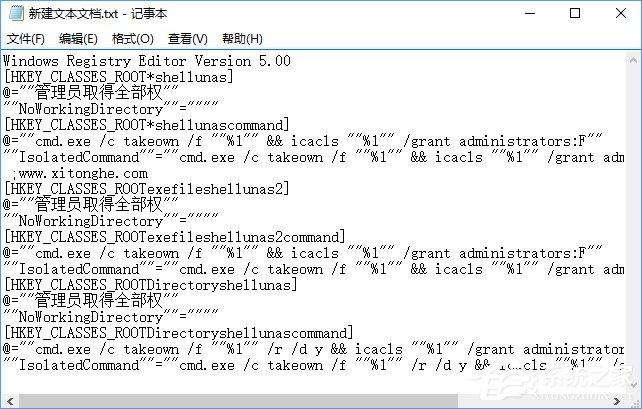
2、然后右鍵另存為“管理員取得所有權.reg”,保存類型選擇“所有文件”;
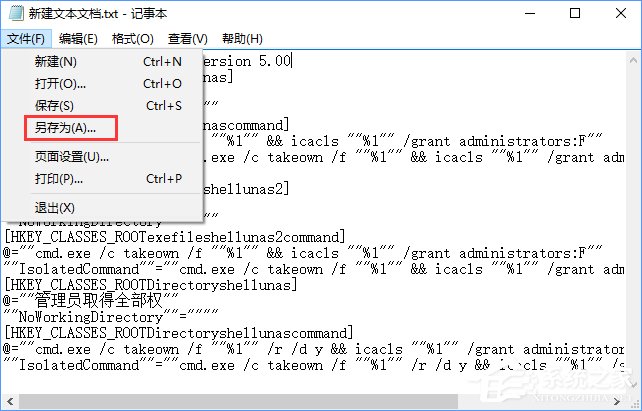

3、雙擊創建好的reg文件,導入就可以了。

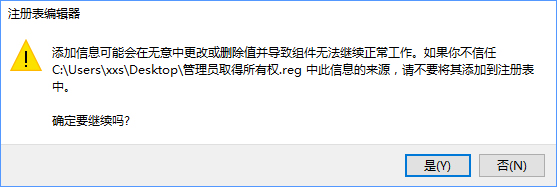

PS:上面的注冊表代碼,需要你的帳戶是Administrator內置管理員帳戶才會有效哦。
大家如果在Win10系統復制文件夾時會提示“目標文件夾訪問被拒絕”,說明系統沒有管理員權限,大家只要按照上述步驟添加管理員權限即可。
相關文章:
1. Win10寬帶連接錯誤651的原因及解決技巧2. Win10經常提示ms-gamingoverlay怎么辦?Win10經常提示ms-gamingoverlay的解決方法3. Win10無法共享打印機和文件怎么辦4. 統信uos操作系統怎么激活? 統信UOS系統家庭版激活教程5. 怎么卸載Win10補丁?如何卸載Win10更新補丁?6. UOS系統怎么滾動截圖? UOS滾動截圖的使用方法7. Win11資源管理器自動重啟怎么辦?Win11資源管理器自動重啟的解決方法8. Win10專業版想刪除管理員賬號怎么做?9. Win7系統文件缺失如何修復?10. 統信uos怎么顯示隱藏文件? uos文件管理器隱藏文件的顯示方法
排行榜

 網公網安備
網公網安備