JavaScript實現簡易tab欄切換案例
本文實例為大家分享了JavaScript實現簡易tab欄切換效果的具體代碼,供大家參考,具體內容如下
1. tab欄-案例1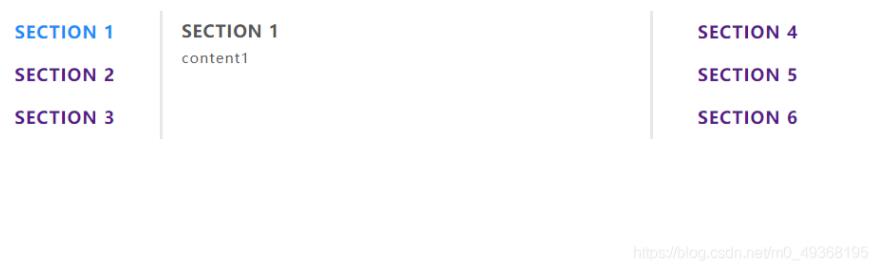
tab欄分析
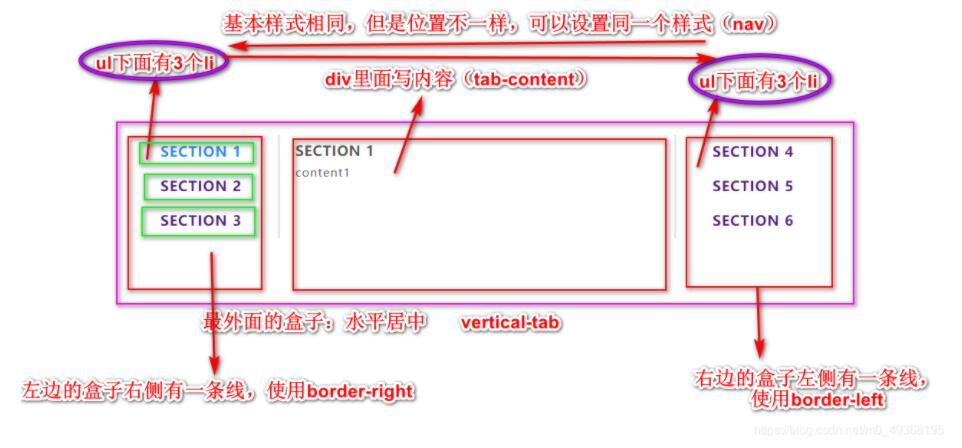
li里面的分析
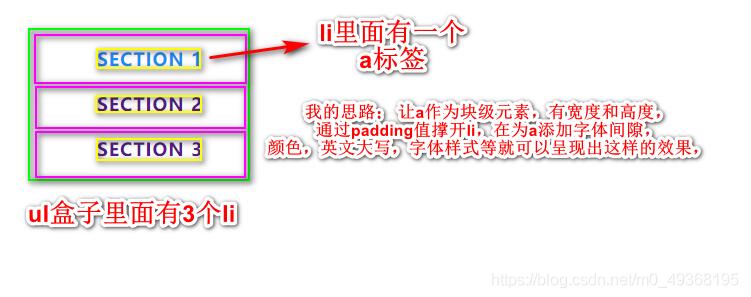
js實現隱藏與顯示
排他思想:
1)、所有元素全部清除樣式(干掉其他人)2)、給當前元素設置樣式 (留下我自己)3)、注意順序不能顛倒,首先干掉其他人,再設置自己
我的思路:

代碼實現:
<!DOCTYPE html><html lang='en'><head> <meta charset='UTF-8'> <title>Document</title> <style>* { margin: 0; padding: 0;}li { list-style: none;}a { text-decoration: none; color: #666;}.vertical-tab { width: 980px; margin: 100px auto;}.vertical-tab .nav { width: 200px; list-style: none;}.vertical-tab .nav-tabs1 { float: left; border-right: 3px solid #e7e7e7;}.vertical-tab .nav-tabs2 { float: right; border-left: 3px solid #e7e7e7;}.vertical-tab li a { display: block; padding: 10px 20px; text-align: center; text-transform: uppercase; letter-spacing: 1px; font-size: 18px; font-weight: 700;}.vertical-tab .active { color: #198df8;}.vertical-tab .tabs { width: 500px; float: left;}.vertical-tab .tab-content { padding: 10px 20px; text-transform: uppercase; letter-spacing: 1px;}.vertical-tab .tab-content h3 { color: #333; margin: 0 0 10px 0;}.vertical-tab .tab-content p { font-size: 12px;}.vertical-tab .hidden { display: none;} </style></head><body> <div class='vertical-tab'><ul class='nav nav-tabs1'> <li><a href='javascript:;' index='1'>section 1</a></li> <li><a href='javascript:;' index=’2’>section 2</a></li> <li><a href='javascript:;' index='3'>section 3</a></li></ul><div class='tab-content tabs'> <div class='tab-content1'><h3>section 1</h3><p>content 1</p> </div> <div class='tab-content1 hidden'><h3>section 2</h3><p>content 2</p> </div> <div class='tab-content1 hidden'><h3>section 3</h3><p>content 3</p> </div> <div class='tab-content1 hidden'><h3>section 4</h3><p>content 4</p> </div> <div class='tab-content1 hidden'><h3>section 5</h3><p>content 5</p> </div> <div class='tab-content1 hidden'><h3>section 6</h3><p>content 6</p> </div></div><ul class='nav nav-tabs2'> <li><a href='javascript:;' index='4'>section 4</a></li> <li><a href='javascript:;' index='5'>section 5</a></li> <li><a href='javascript:;' index='6'>section 6</a></li></ul> </div> <script>var as = document.querySelectorAll('a')var item = document.querySelectorAll('.tab-content1')console.log(as) // console.log(lis)for (var i = 0; i < as.length; i++) { as[i].addEventListener(’click’, function() {// 干掉其他人for (var j = 0; j < as.length; j++) { as[j].className = ’’}// 留下自己this.className = 'active'// 顯示內容var index = this.getAttribute(’index’)console.log(index) // 干掉其他人for (var i = 0; i < item.length; i++) { item[i].style.display = 'none'}// 留下自己item[index - 1].style.display = 'block' })} </script></body></html>
vue實現
vue實現起來相對簡單,只需要靈活運用v-if和v-for
具體代碼:
<!DOCTYPE html><html lang='en'><head> <meta charset='UTF-8'> <meta name='viewport' content='width=device-width, initial-scale=1.0'> <meta http-equiv='X-UA-Compatible' content='ie=edge'> <title>Document</title> <style>* { margin: 0; padding: 0;}.vertical-tab { width: 920px; margin: 100px auto;}.vertical-tab .nav { list-style: none; width: 200px;}.vertical-tab .nav-tabs1 { border-right: 3px solid #e7e7e7;}.vertical-tab .nav-tabs2 { border-left: 3px solid #e7e7e7;}.vertical-tab .nav a { display: block; font-size: 18px; font-weight: 700; text-align: center; letter-spacing: 1px; text-transform: uppercase; padding: 10px 20px; margin: 0 0 1px 0; text-decoration: none;}.vertical-tab .tab-content { color: #555; background-color: #fff; font-size: 15px; letter-spacing: 1px; line-height: 23px; padding: 10px 15px 10px 25px; display: table-cell; position: relative;}.vertical-tab .nav-tabs1 { float: left;}.vertical-tab .tabs { width: 500px; box-sizing: border-box; float: left;}.vertical-tab .tab-content h3 { font-weight: 600; text-transform: uppercase; margin: 0 0 5px 0;}.vertical-tab .nav-tabs2 { float: right;}.tab-content { position: relative;}.tab-content .tab-pane { position: absolute; top: 10px; left: 20px;}.nav li.active a { color: #198df8; background: #fff; border: none;}.fade { opacity: 0; transition: all .3s linear;}.fade.active { opacity: 1;} </style></head><body> <div id='app'><!-- Nav tabs --><ul class='nav nav-tabs1'> <li v-on:click=’change(index,0)’ :class=’currentIndex==index?'active':''’ v-if='index < list.length/2' v-for='(item, index) in list'><a href='http://www.cgvv.com.cn/bcjs/13960.html#' rel='external nofollow' rel='external nofollow' > {{item.title}} </a></li></ul><!-- Tab panes --><div class='tab-content tabs'> <div :class=’currentIndex==index?'active':''’ :key=’item.id’ v-for=’(item, index) in list’><h3>{{item.title}}</h3><p>{{item.content}}</p> </div></div><!-- Nav tabs --><ul class='nav nav-tabs2'> <li v-on:click=’change(index,1)’ :class=’currentIndex==index?'active':''’ v-if='index >= list.length/2' v-for='(item, index) in list'><a href='http://www.cgvv.com.cn/bcjs/13960.html#' rel='external nofollow' rel='external nofollow' > {{item.title}} </a></li></ul> </div> <script type='text/javascript' src='http://www.cgvv.com.cn/bcjs/js/vue.js'></script> <script>new Vue({ el: '#app', data: {currentIndex: 0, // 選項卡當前的索引list: [{ id: 1, title: ’Section 1’, content: ’content1’}, { id: 2, title: ’Section 2’, content: ’content2’}, { id: 3, title: ’Section 3’, content: ’content3’}, { id: 4, title: ’Section 4’, content: ’content4’}, { id: 5, title: ’Section 5’, content: ’content5’}, { id: 6, title: ’Section 6’, content: ’content6’}] }, methods: {change(index, flag) { if (flag) {console.log(index)this.currentIndex = index; } else {this.currentIndex = index; }} }}) </script></body>
如果大家還想深入學習,可以點擊兩個精彩的專題:javascript選項卡操作方法匯總 jquery選項卡操作方法匯總
以上就是本文的全部內容,希望對大家的學習有所幫助,也希望大家多多支持好吧啦網。
相關文章:
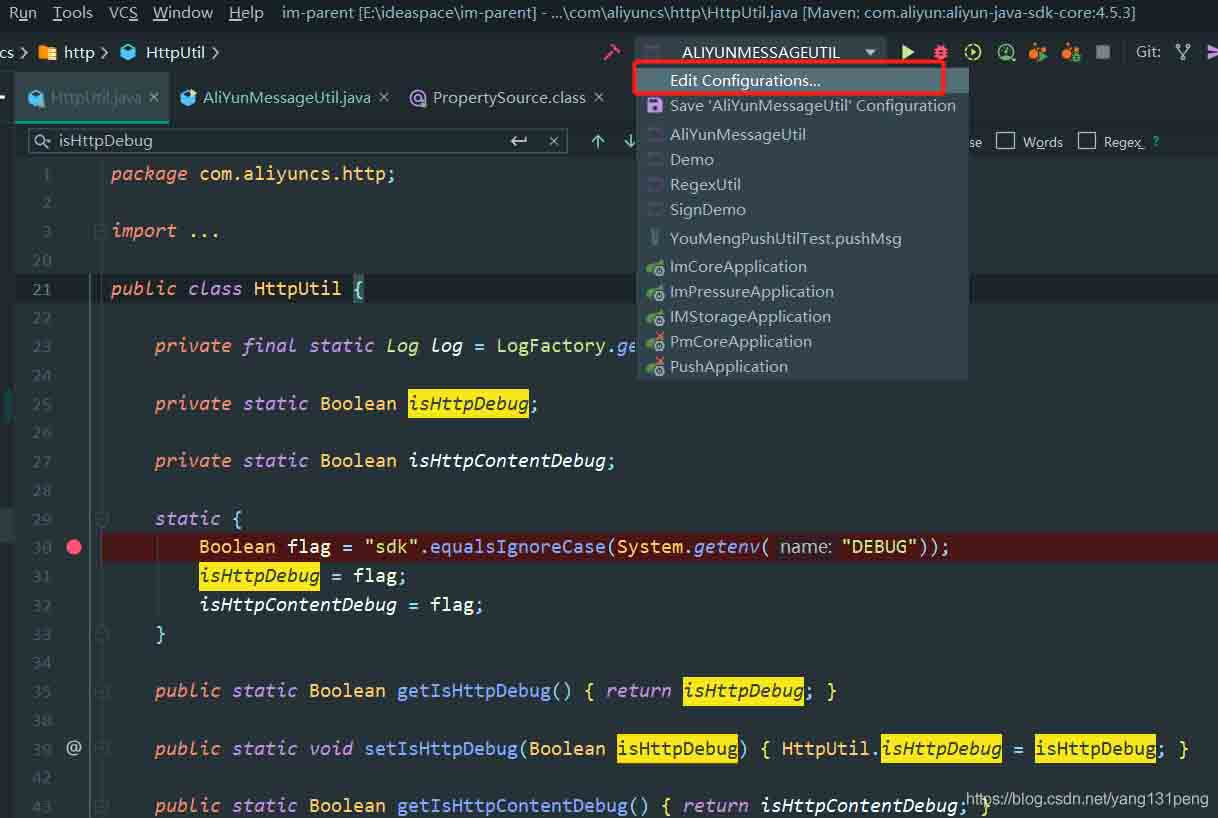
 網公網安備
網公網安備