vue項目中使用bpmn-自定義platter的示例代碼
內(nèi)容概述
本系列“vue項目中使用bpmn-xxxx”分為七篇,均為自己使用過程中用到的實例,手工原創(chuàng),目前陸續(xù)更新中。主要包括vue項目中bpmn使用實例、應(yīng)用技巧、基本知識點總結(jié)和需要注意事項,具有一定的參考價值,需要的朋友可以參考一下。如果轉(zhuǎn)載或通過爬蟲直接爬的,格式特別丑,請來原創(chuàng)看:我是作者原文
前情提要
經(jīng)過前四篇的學(xué)習(xí),我們能夠?qū)崿F(xiàn)bpmn基本繪圖、預(yù)覽、為節(jié)點加事件加顏色等效果,這一篇我們來說,如何自定義左側(cè)工具欄(platter),首先看一下自定義前后效果圖對比:
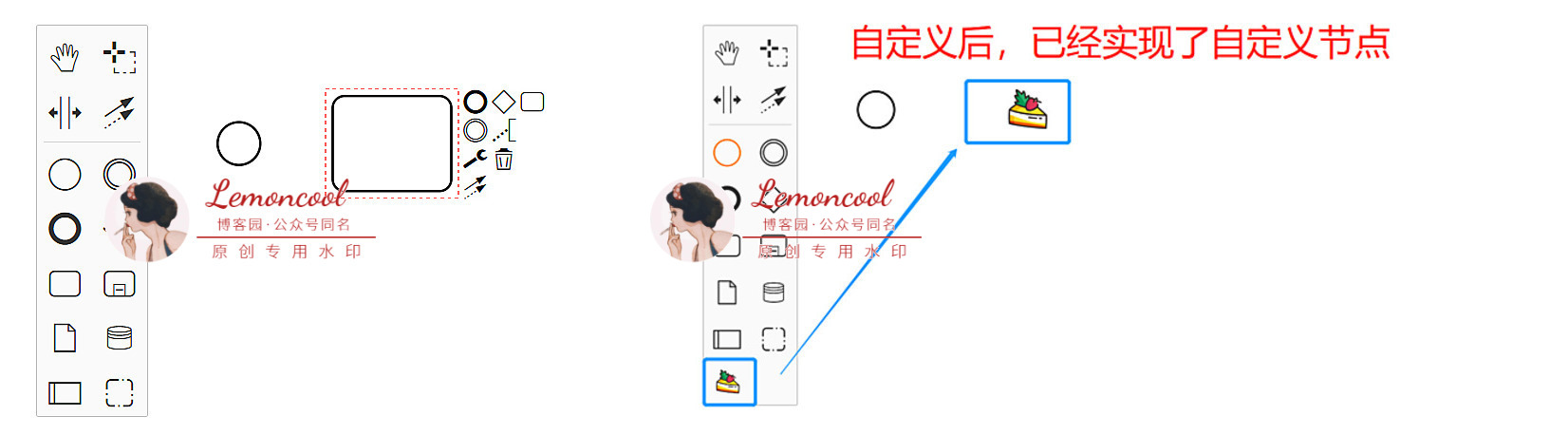
我們本次要實現(xiàn)的目標(biāo):基于左側(cè)platter原有元素類型,創(chuàng)建出一個新的自定義節(jié)點。暫且叫它“草莓蛋糕”節(jié)點,類型是 bpmn:Task,樣式我們自己找一個好看的小草莓蛋糕圖案。所以,開動吧~首先新建一個“customPalette”文件夾,里面放我們今天所有自定義的文件。
步驟1:建立platter類函數(shù),命名為CustomPalette.js
export default class CustomPalette { constructor(create, elementFactory, palette) { this.create = create; this.elementFactory = elementFactory; palette.registerProvider(this); } // 這個是繪制palette的核心,函數(shù)名不要變 getPaletteEntries() { const elementFactory = this.elementFactory; const create = this.create; function dragEventFactory(type) { return function (event) { const taskShape = elementFactory.create(’shape’, { type: type }); create.start(event, taskShape); }; } return { ’create.cake’: { title: ’我是自定義節(jié)點-草莓蛋糕’, // 鼠標(biāo)懸浮到節(jié)點上顯示的文字 className: ’icon-custom bpmn-icon-cake’, // 樣式名 action: { // 操作該節(jié)點時會觸發(fā)的事件,此時只注冊一個拖動事件即可,否則拖動時沒有效果 dragstart: dragEventFactory(’bpmn:Task’) } } }; }}CustomPalette.$inject = [ ’create’, ’elementFactory’, ’palette’];
此時,我們已經(jīng)注冊好了一個名稱為“create.cake”的節(jié)點,拖動它時,畫布中會出現(xiàn)一個'bpmn:Task'類型的節(jié)點,此時需要將該文件導(dǎo)出并在頁面中引入,否則沒有效果。
步驟2:在CustomPalette.js同級,建立一個index.js文件將其導(dǎo)出
import CustomPalette from ’./CustomPalette’;export default { __init__: [’customPalette’] customPalette: [’type’, CustomPalette],};
步驟3:頁面中(index.vue)引入index.js
import customModule from ’./customPalette’;export default { mounted() { this.containerEl = document.getElementById(’container’); this.bpmnModeler = new BpmnModeler({ additionalModules: [ customModule ] });}
步驟4:為節(jié)點定義樣式
新建一個customPalette.scss文件,在該文件同級放一張“cake.png”的圖片,作為節(jié)點的背景圖寫入。背景圖引入的話,貌似只支持.png格式,親測:jpg報錯
.bpmn-icon-cake { background-image: url(’./cake.png’);} .icon-custom { background-size: 65%; background-repeat: no-repeat; background-position: center center;}
并且在main.js中引入,注意,一定要在main.js中全局引入,否則不生效。
import ’customPalette/customPalette.scss’;
此時,我們便可以在左側(cè)工具欄中看到自定義的“草莓蛋糕”節(jié)點了,但是此時拖動該節(jié)點,右側(cè)只會產(chǎn)生一個“bpmn:Task”的節(jié)點,只有一個框框。
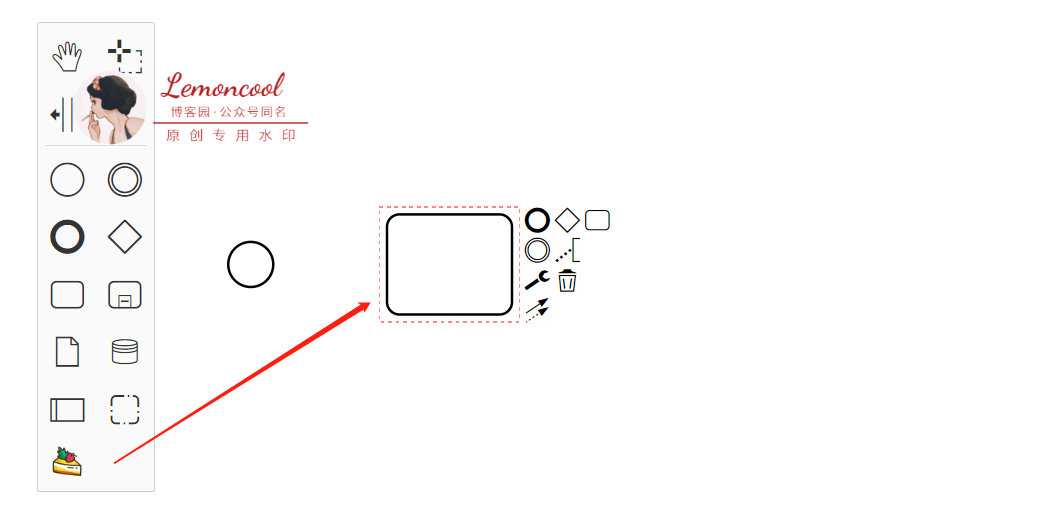
我們希望的是,拖動后畫布中也顯示自定義圖標(biāo),所以我們進行下一步:自定義渲染
步驟5:畫布渲染自定義節(jié)點
此時需要我們新建一個 CustomRenderer.js文件,作用:自定義 renderer。因為我們是在bpmn原有的元素“bpmn:Task”基礎(chǔ)上進行修改,所以我們需要對將BaseRenderer進行繼承。
import BaseRenderer from ’diagram-js/lib/draw/BaseRenderer’; // 引入默認(rèn)的renderer const HIGH_PRIORITY = 1500; // 最高優(yōu)先級 export default class CustomRenderer extends BaseRenderer { // 繼承BaseRenderer constructor(eventBus, bpmnRenderer) { super(eventBus, HIGH_PRIORITY); this.bpmnRenderer = bpmnRenderer; } canRender(element) { return !element.labelTarget; } drawShape(parentNode, element) { const shape = this.bpmnRenderer.drawShape(parentNode, element); return shape; } getShapePath(shape) { return this.bpmnRenderer.getShapePath(shape); }} CustomRenderer.$inject = [’eventBus’, ’bpmnRenderer’];
此時, CustomRenderer.js文件大概結(jié)構(gòu)完成了,注意:HIGH_PRIORITY變量和canRender不可以刪掉,否則會有問題。重頭戲是里面的drawShape函數(shù)。
步驟6:書寫drawShape函數(shù)
我們在CustomRenderer.js同級建立一個util文件,記錄自定義類型節(jié)點的一些屬性。
import cake from ’./cake.png’;// 自定義元素的類型,此時我們只需要自定義一種節(jié)點,所以數(shù)組只有一個元素const customElements = [’bpmn:Task’]; const customConfig = { // 自定義元素的配置 cake: { url: cake, attr: {x: 0, y: 0, width: 50, height: 50} }}; export {customElements, customConfig};
現(xiàn)在我們來書寫drawShape函數(shù)
import { customElements, customConfig } from ’./util’;import { append as svgAppend, create as svgCreate } from ’tiny-svg’;...drawShape(parentNode, element) { const type = element.type; // 獲取到類型 // 所有節(jié)點都會走這個函數(shù),所以此時只限制,需要自定義的才去自定義,否則仍顯示bpmn默認(rèn)圖標(biāo) if (customElements.includes(type)) { const {url, attr} = customConfig[’cake’]; const customIcon = svgCreate(’image’, {...attr, href: url}); element[’width’] = attr.width; element[’height’] = attr.height; svgAppend(parentNode, customIcon); return customIcon; } const shape = this.bpmnRenderer.drawShape(parentNode, element); return shape;}
步驟7: 導(dǎo)出并使用CustomRenderer
修改之前導(dǎo)出CustomPalette的index.js文件
import CustomPalette from ’./CustomPalette’;import CustomRenderer from ’./CustomRenderer’; export default { __init__: [’customPalette’, ’customRenderer’], customPalette: [’type’, CustomPalette], customRenderer: [’type’, CustomRenderer]};
注意:此時__init__內(nèi)的屬性名都不可以改,不要問為什么,因為改了報錯。
步驟3中已經(jīng)將該index.js引入到了頁面中,此時無需再次引入,此時我們來看看效果。
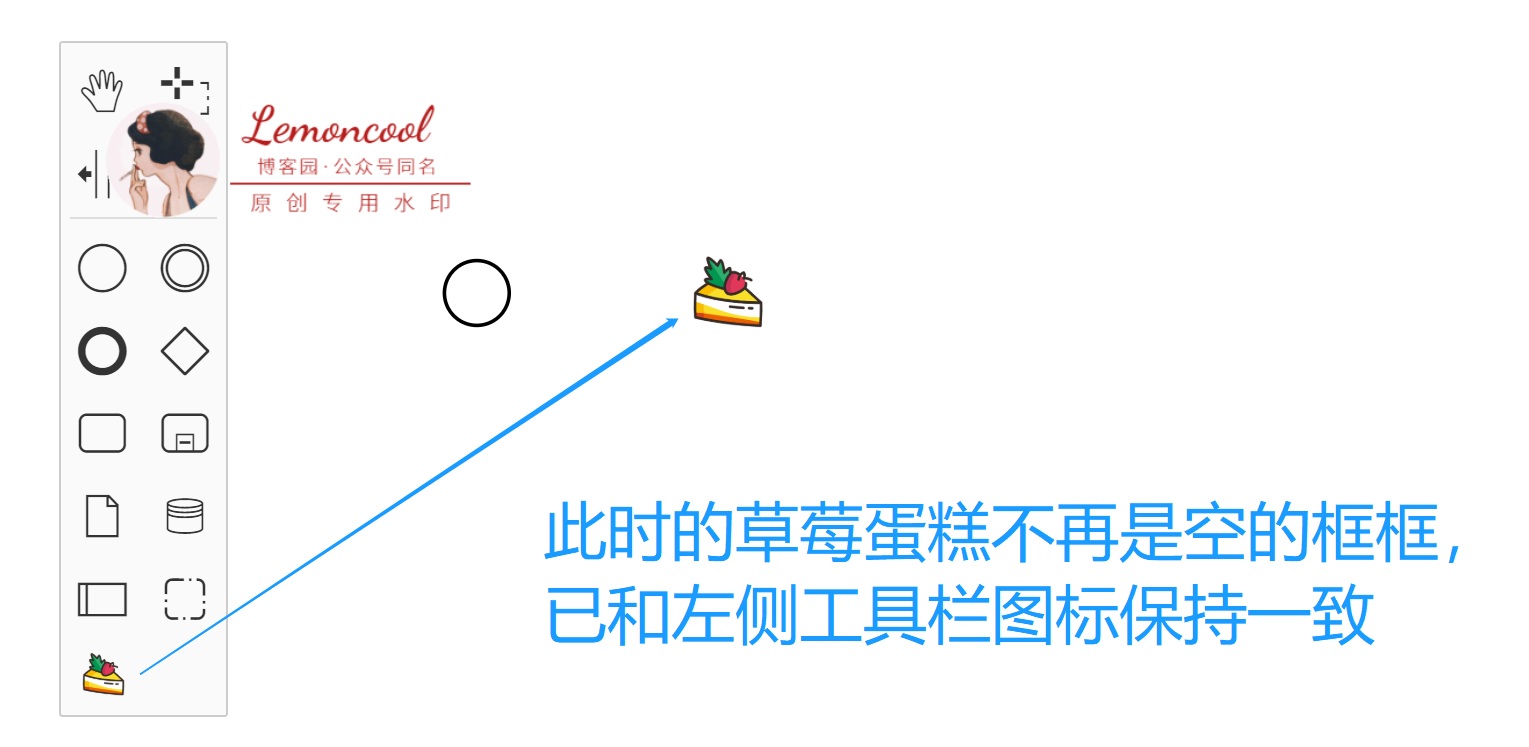
后續(xù)
項目目錄:index.vue是畫布主頁面,同級customPalette文件夾下共有6個文件,結(jié)構(gòu)如下:
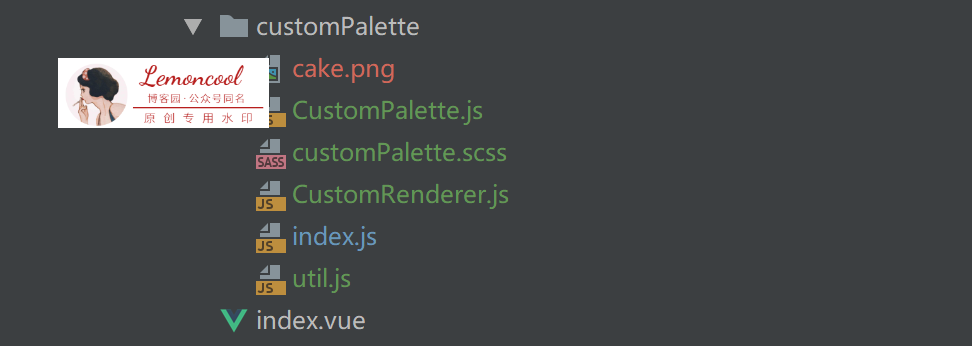
總結(jié)
到此這篇關(guān)于vue項目中使用bpmn-自定義platter的示例代碼的文章就介紹到這了,更多相關(guān)vue自定義platter內(nèi)容請搜索好吧啦網(wǎng)以前的文章或繼續(xù)瀏覽下面的相關(guān)文章希望大家以后多多支持好吧啦網(wǎng)!
相關(guān)文章:
1. Python如何批量生成和調(diào)用變量2. python全棧開發(fā)語法總結(jié)3. Python調(diào)用接口合并Excel表代碼實例4. 如何在Python項目中引入日志5. ASP.Net Core對USB攝像頭進行截圖6. python b站視頻下載的五種版本7. ASP.Net Core(C#)創(chuàng)建Web站點的實現(xiàn)8. 通過CSS數(shù)學(xué)函數(shù)實現(xiàn)動畫特效9. ajax動態(tài)加載json數(shù)據(jù)并詳細(xì)解析10. Python快速將ppt制作成配音視頻課件的操作方法

 網(wǎng)公網(wǎng)安備
網(wǎng)公網(wǎng)安備