python selenium自動化測試框架搭建的方法步驟
本文整理歸納以往的工作中用到的東西,現(xiàn)匯總成基礎(chǔ)測試框架提供分享。
框架采用python3 + selenium3 + PO + yaml + ddt + unittest等技術(shù)編寫成基礎(chǔ)測試框架,能適應(yīng)日常測試工作需要。
1、使用Page Object模式將頁面定位和業(yè)務(wù)操作分開,分離測試對象(元素對象)和測試腳本(用例腳本),一個頁面建一個對象類,提高用例的可維護性;
2、使用yaml管理頁面控件元素數(shù)據(jù)和測試用例數(shù)據(jù)。例如元素ID等發(fā)生變化時,不需要去修改測試代碼,只需要在對應(yīng)的頁面元素yaml文件中修改即可;
3、分模塊管理,互不影響,隨時組裝,即拿即用。
GitHub項目地址:https://github.com/yingoja/DemoUI
測試框架分層設(shè)計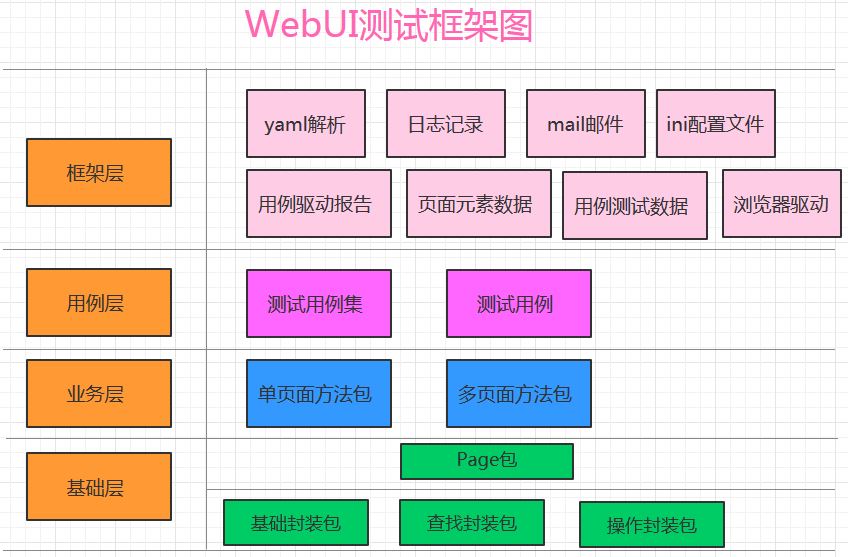
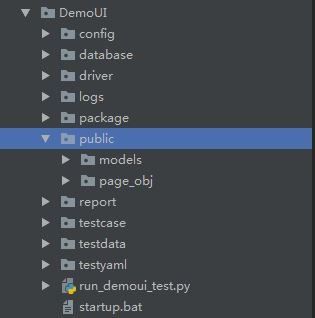
如下思維導(dǎo)圖目錄結(jié)構(gòu)介紹:
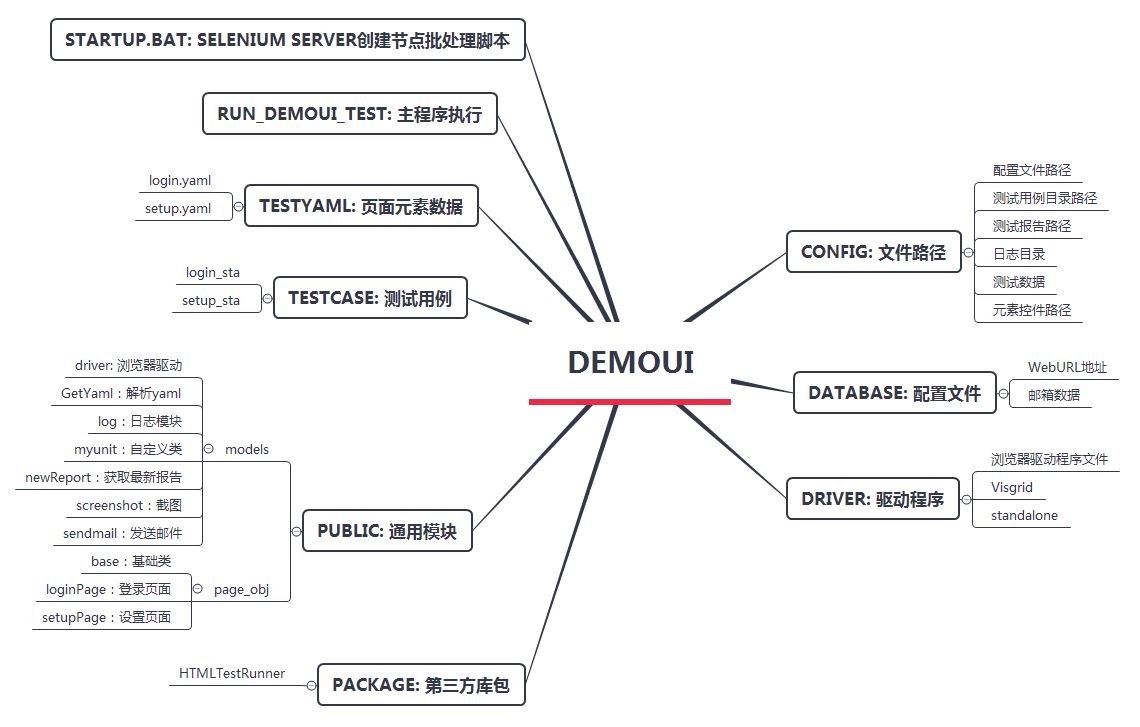
login.yaml
testinfo: - id: test_login001 title: 登錄測試 info: 打開抽屜首頁 testcase: - element_info: login-link-a find_type: ID operate_type: click info: 打開登錄對話框 - element_info: mobile find_type: ID operate_type: send_keys info: 輸入手機號 - element_info: mbpwd find_type: ID operate_type: send_keys info: 輸入密碼 - element_info: //input[@class=’keeplogin’] find_type: XPATH operate_type: click info: 單擊取消自動登錄單選框 - element_info: //span[text()=’登錄’] find_type: XPATH operate_type: click info: 單擊登錄按鈕 - element_info: userProNick find_type: ID operate_type: perform info: 鼠標(biāo)懸停賬戶菜單 - element_info: //a[@class=’logout’] find_type: XPATH operate_type: click info: 選擇退出 check: - element_info: //div[@class=’box-mobilelogin’]/div[1]/span find_type: XPATH info: 檢查輸入手機號或密碼,登錄異常提示 - element_info: userProNick find_type: ID info: 成功登錄 - element_info: reg-link-a find_type: ID info: 檢查退出登錄是否成功
例如,我們要新增登錄功能測試用例:
首先,只需在testyaml目錄下新增一個頁面對象yaml文件,參考login.yaml格式編寫即可。這些文件是提供給封裝頁面對象類調(diào)用并執(zhí)行定位識別操作。
login_data.yaml
- id: test_login001.1 detail : 手機號和密碼為空登錄 screenshot : phone_pawd_empty data: phone: '' password: '' check : - 手機號不能為空 - id: test_login001.2 detail : 手機號為空登錄 screenshot : phone_empty data : phone: '' password : aa check : - 手機號不能為空 - id: test_login001.3 detail : 密碼為空登錄 screenshot : pawd_empty data : phone : 13511112222 password: '' check : - 密碼不能為空 - id: test_login001.4 detail : 非法手機號登錄 screenshot : phone_error data : phone : abc password: aa check : - 手機號格式不對 - id: test_login001.5 detail : 手機號或密碼不匹配 screenshot : pawd_error data : phone : 13511112222 password: aa check : - 賬號密碼錯誤 - id: test_login001.6 detail : 手機號和密碼正確 screenshot : phone_pawd_success data : phone : 13865439800 password: ******** check : - yingoja login_data.yamllogin_data.yaml
其次,在testdata目錄下新增一個login_data.yaml文件提供給登錄接口傳參的測試數(shù)據(jù),編寫格式參考login_data.yaml文件。
loginPage.py
#!/usr/bin/env python # _*_ coding:utf-8 _*_ __author__ = ’YinJia’ import os,sys sys.path.append(os.path.dirname(os.path.dirname(os.path.dirname(__file__)))) from config import setting from selenium.webdriver.support.select import Select from selenium.webdriver.common.action_chains import ActionChains from selenium.webdriver.common.by import By from public.page_obj.base import Page from time import sleep from public.models.GetYaml import getyaml testData = getyaml(setting.TEST_Element_YAML + ’/’ + ’login.yaml’) class login(Page): ''' 用戶登錄頁面 ''' url = ’/’ dig_login_button_loc = (By.ID, testData.get_elementinfo(0)) def dig_login(self): ''' 首頁登錄 :return: ''' self.find_element(*self.dig_login_button_loc).click() sleep(1) # 定位器,通過元素屬性定位元素對象 # 手機號輸入框 login_phone_loc = (By.ID,testData.get_elementinfo()) # 密碼輸入框 login_password_loc = (By.ID,testData.get_elementinfo()) # 取消自動登錄 keeplogin_button_loc = (By.XPATH,testData.get_elementinfo()) # 單擊登錄 login_user_loc = (By.XPATH,testData.get_elementinfo()) # 退出登錄 login_exit_loc = (By.ID, testData.get_elementinfo()) # 選擇退出 login_exit_button_loc = (By.XPATH,testData.get_elementinfo()) def login_phone(self,phone): ''' 登錄手機號 :param username: :return: ''' self.find_element(*self.login_phone_loc).send_keys(phone) def login_password(self,password): ''' 登錄密碼 :param password: :return: ''' self.find_element(*self.login_password_loc).send_keys(password) def keeplogin(self): ''' 取消單選自動登錄 :return: ''' self.find_element(*self.keeplogin_button_loc).click() def login_button(self): ''' 登錄按鈕 :return: ''' self.find_element(*self.login_user_loc).click() def login_exit(self): ''' 退出系統(tǒng) :return: ''' above = self.find_element(*self.login_exit_loc) ActionChains(self.driver).move_to_element(above).perform() sleep(2) self.find_element(*self.login_exit_button_loc).click() def user_login(self,phone,password): ''' 登錄入口 :param username: 用戶名 :param password: 密碼 :return: ''' self.open() self.dig_login() self.login_phone(phone) self.login_password(password) sleep(1) self.keeplogin() sleep(1) self.login_button() sleep(1) phone_pawd_error_hint_loc = (By.XPATH,testData.get_CheckElementinfo(0)) user_login_success_loc = (By.ID,testData.get_CheckElementinfo(1)) exit_login_success_loc = (By.ID,testData.get_CheckElementinfo(2)) # 手機號或密碼錯誤提示 def phone_pawd_error_hint(self): return self.find_element(*self.phone_pawd_error_hint_loc).text # 登錄成功用戶名 def user_login_success_hint(self): return self.find_element(*self.user_login_success_loc).text # 退出登錄 def exit_login_success_hint(self): return self.find_element(*self.exit_login_success_loc).text
然后,在page_obj目錄下新增一個loginPage.py文件,是用來封裝登錄頁面對象類,執(zhí)行登錄測試流程操作。
login_sta.py
#!/usr/bin/env python # _*_ coding:utf-8 _*_ __author__ = ’YinJia’ import os,sys sys.path.append(os.path.dirname(os.path.dirname(__file__))) import unittest,ddt,yaml from config import setting from public.models import myunit,screenshot from public.page_obj.loginPage import login from public.models.log import Log try: f =open(setting.TEST_DATA_YAML + ’/’ + ’login_data.yaml’,encoding=’utf-8’) testData = yaml.load(f) except FileNotFoundError as file: log = Log() log.error('文件不存在:{0}'.format(file)) @ddt.ddt class Demo_UI(myunit.MyTest): '''抽屜新熱榜登錄測試''' def user_login_verify(self,phone,password): ''' 用戶登錄 :param phone: 手機號 :param password: 密碼 :return: ''' login(self.driver).user_login(phone,password) def exit_login_check(self): ''' 退出登錄 :return: ''' login(self.driver).login_exit() @ddt.data(*testData) def test_login(self,datayaml): ''' 登錄測試 :param datayaml: 加載login_data登錄測試數(shù)據(jù) :return: ''' log = Log() log.info('當(dāng)前執(zhí)行測試用例ID-> {0} ; 測試點-> {1}'.format(datayaml[’id’],datayaml[’detail’])) # 調(diào)用登錄方法 self.user_login_verify(datayaml[’data’][’phone’],datayaml[’data’][’password’]) po = login(self.driver) if datayaml[’screenshot’] == ’phone_pawd_success’: log.info('檢查點-> {0}'.format(po.user_login_success_hint())) self.assertEqual(po.user_login_success_hint(), datayaml[’check’][0], '成功登錄,返回實際結(jié)果是->: {0}'.format(po.user_login_success_hint())) log.info('成功登錄,返回實際結(jié)果是->: {0}'.format(po.user_login_success_hint())) screenshot.insert_img(self.driver, datayaml[’screenshot’] + ’.jpg’) log.info('-----> 開始執(zhí)行退出流程操作') self.exit_login_check() po_exit = login(self.driver) log.info('檢查點-> 找到{}元素,表示退出成功!'.format(po_exit.exit_login_success_hint())) self.assertEqual(po_exit.exit_login_success_hint(), ’注冊’,'退出登錄,返回實際結(jié)果是->: {0}'.format(po_exit.exit_login_success_hint())) log.info('退出登錄,返回實際結(jié)果是->: {0}'.format(po_exit.exit_login_success_hint())) else: log.info('檢查點-> {0}'.format(po.phone_pawd_error_hint())) self.assertEqual(po.phone_pawd_error_hint(),datayaml[’check’][] , '異常登錄,返回實際結(jié)果是->: {}'.format(po.phone_pawd_error_hint())) log.info('異常登錄,返回實際結(jié)果是->: {0}'.format(po.phone_pawd_error_hint())) screenshot.insert_img(self.driver,datayaml[’screenshot’] + ’.jpg’) if __name__==’__main__’: unittest.main()
最后,在testcase目錄下創(chuàng)建測試用例文件login_sta.py,采用ddt數(shù)據(jù)驅(qū)動讀取yaml測試數(shù)據(jù)文件
綜上所述,編寫用例方法只需要按以上四個步驟創(chuàng)建->編寫即可。
執(zhí)行如下主程序,可看輸出的實際結(jié)果。
#!/usr/bin/env python# _*_ coding:utf-8 _*___author__ = ’YinJia’import os,syssys.path.append(os.path.dirname(__file__))from config import settingimport unittest,timefrom package.HTMLTestRunner import HTMLTestRunnerfrom public.models.newReport import new_reportfrom public.models.sendmail import send_mail# 測試報告存放文件夾,如不存在,則自動創(chuàng)建一個report目錄if not os.path.exists(setting.TEST_REPORT):os.makedirs(setting.TEST_REPORT + ’/’ + 'screenshot')def add_case(test_path=setting.TEST_DIR): '''加載所有的測試用例''' discover = unittest.defaultTestLoader.discover(test_path, pattern=’*_sta.py’) return discoverdef run_case(all_case,result_path=setting.TEST_REPORT): '''執(zhí)行所有的測試用例''' now = time.strftime('%Y-%m-%d %H_%M_%S') filename = result_path + ’/’ + now + ’result.html’ fp = open(filename,’wb’) runner = HTMLTestRunner(stream=fp,title=’抽屜新熱榜UI自動化測試報告’, description=’環(huán)境:windows 7 瀏覽器:chrome’, tester=’Jason’) runner.run(all_case) fp.close() report = new_report(setting.TEST_REPORT) #調(diào)用模塊生成最新的報告 send_mail(report) #調(diào)用發(fā)送郵件模塊if __name__ =='__main__': cases = add_case() run_case(cases)測試結(jié)果展示
HTML報告日志
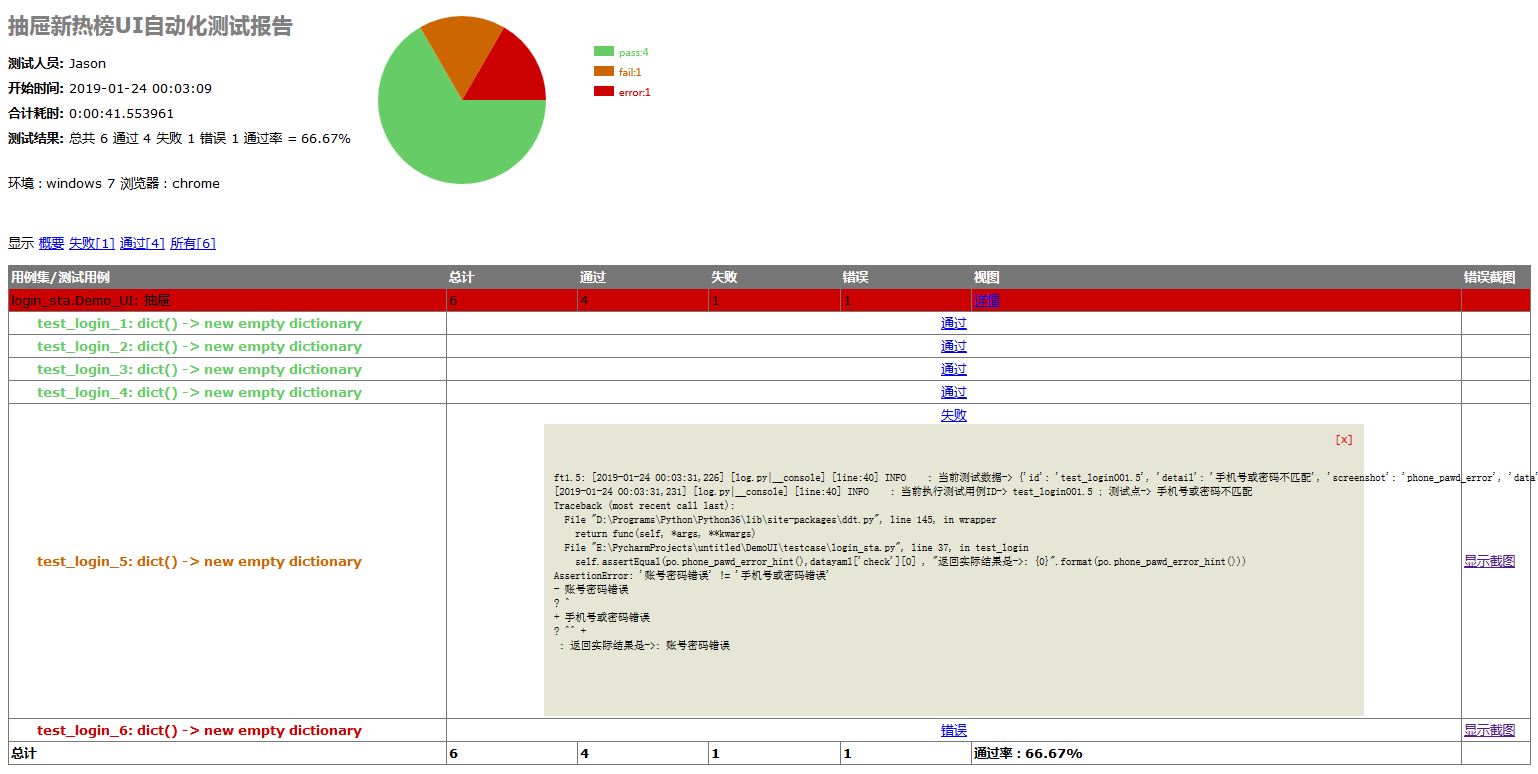
HTML報告點擊截圖,彈出截圖
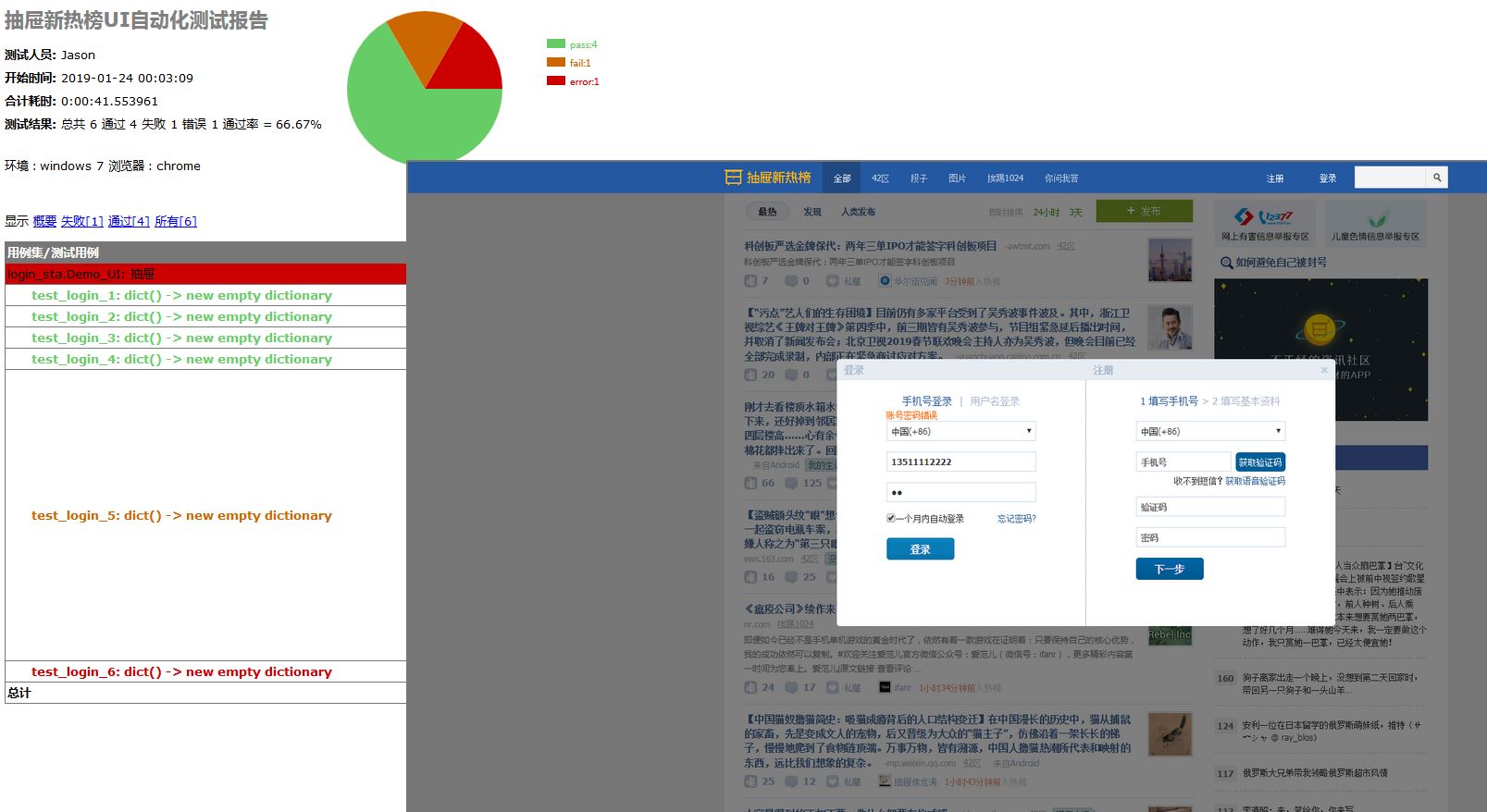
測試報告通過的日志
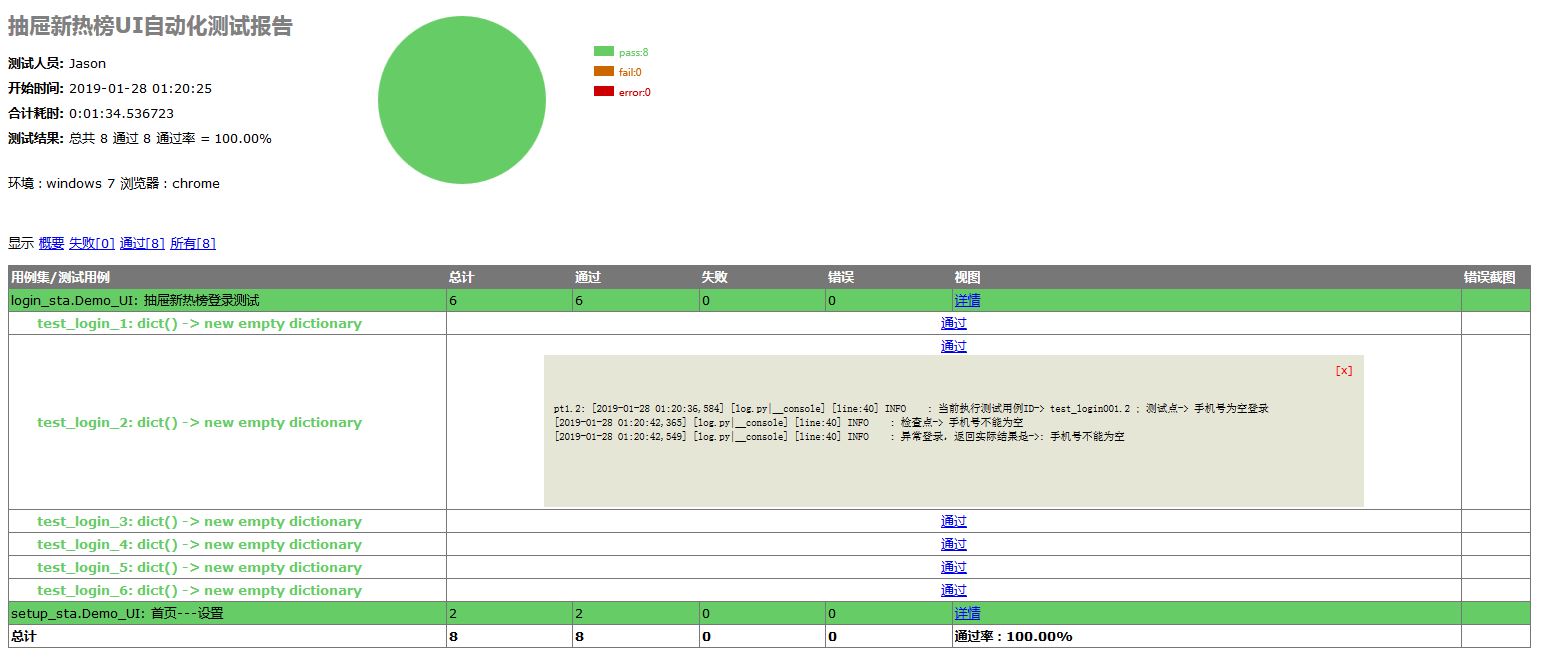
自動截圖存放指定的目錄

郵件測試報告
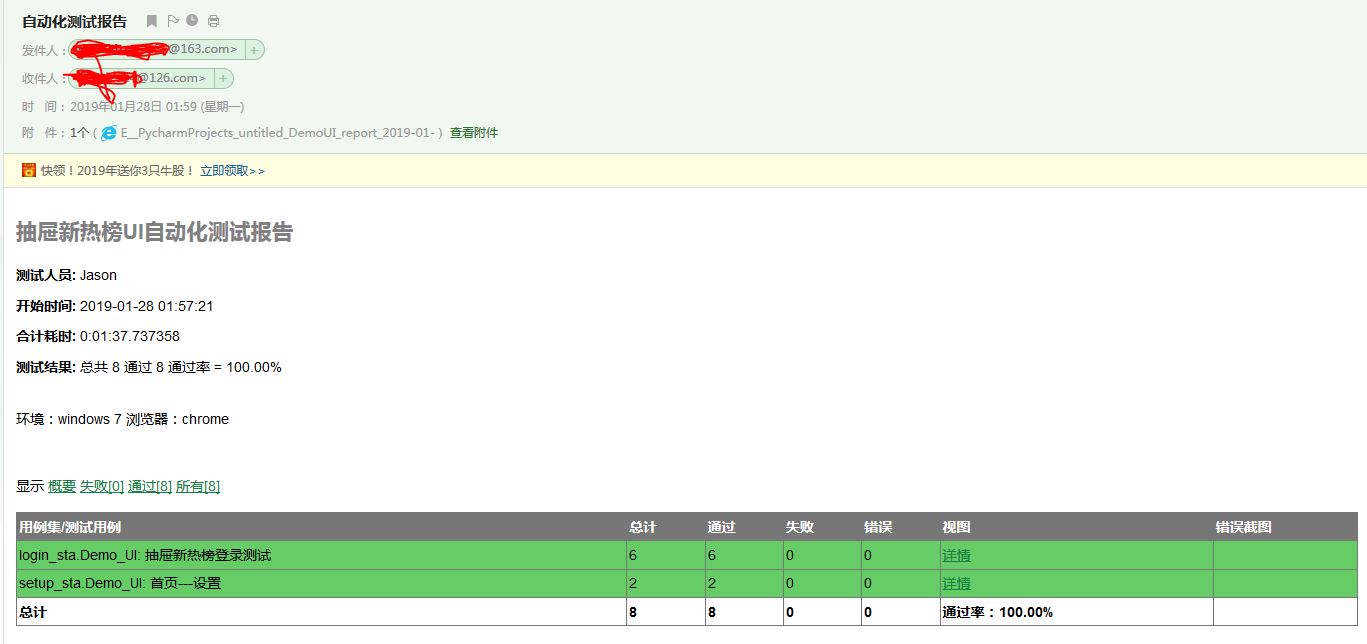
到此這篇關(guān)于python selenium自動化測試框架搭建的方法步驟的文章就介紹到這了,更多相關(guān)python selenium自動化測試框架搭建內(nèi)容請搜索好吧啦網(wǎng)以前的文章或繼續(xù)瀏覽下面的相關(guān)文章希望大家以后多多支持好吧啦網(wǎng)!
作者:YinJia出處:http://www.cnblogs.com/yinjia/
相關(guān)文章:
1. IntelliJ IDEA導(dǎo)入jar包的方法2. Python requests庫參數(shù)提交的注意事項總結(jié)3. 詳談ajax返回數(shù)據(jù)成功 卻進入error的方法4. python ansible自動化運維工具執(zhí)行流程5. vue-electron中修改表格內(nèi)容并修改樣式6. JavaScript中l(wèi)ayim之整合右鍵菜單的示例代碼7. python操作mysql、excel、pdf的示例8. 匹配模式 - XSL教程 - 49. 通過Python pyecharts輸出保存圖片代碼實例10. javascript實現(xiàn)雪花飄落效果
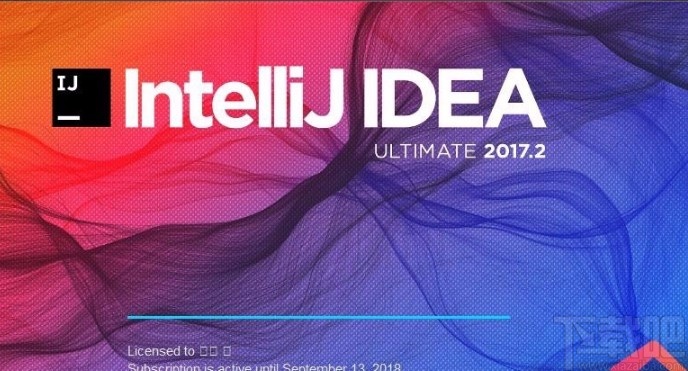
 網(wǎng)公網(wǎng)安備
網(wǎng)公網(wǎng)安備