python解決12306登錄驗證碼的實現
在家無聊,線代和高數看不懂,整點事情干,就準備預定回學校的高鐵票,于是就有了這個文章
準備工作1.pip安裝chromediver,當然也可以手動解壓(網上的教程好像沒有提到pip,手動安裝到C盤pycharm里面的Scripts就行了)chromedriver.storage.googleapis.com/index.html這是chromedriver文件官網,在chrome里面設置查看自己的版本,然后找對應的版本就完了
2.注冊個超級鷹,http://www.chaojiying.com/contact.html,挺厲害的打碼平臺,微信公眾號綁定一下賬號給1000積分,足夠干12306驗證碼了
開始實戰講解1.選擇chrome打開12306然后切換到賬號登錄
默認是掃碼登錄

F12然后點擊賬號登錄
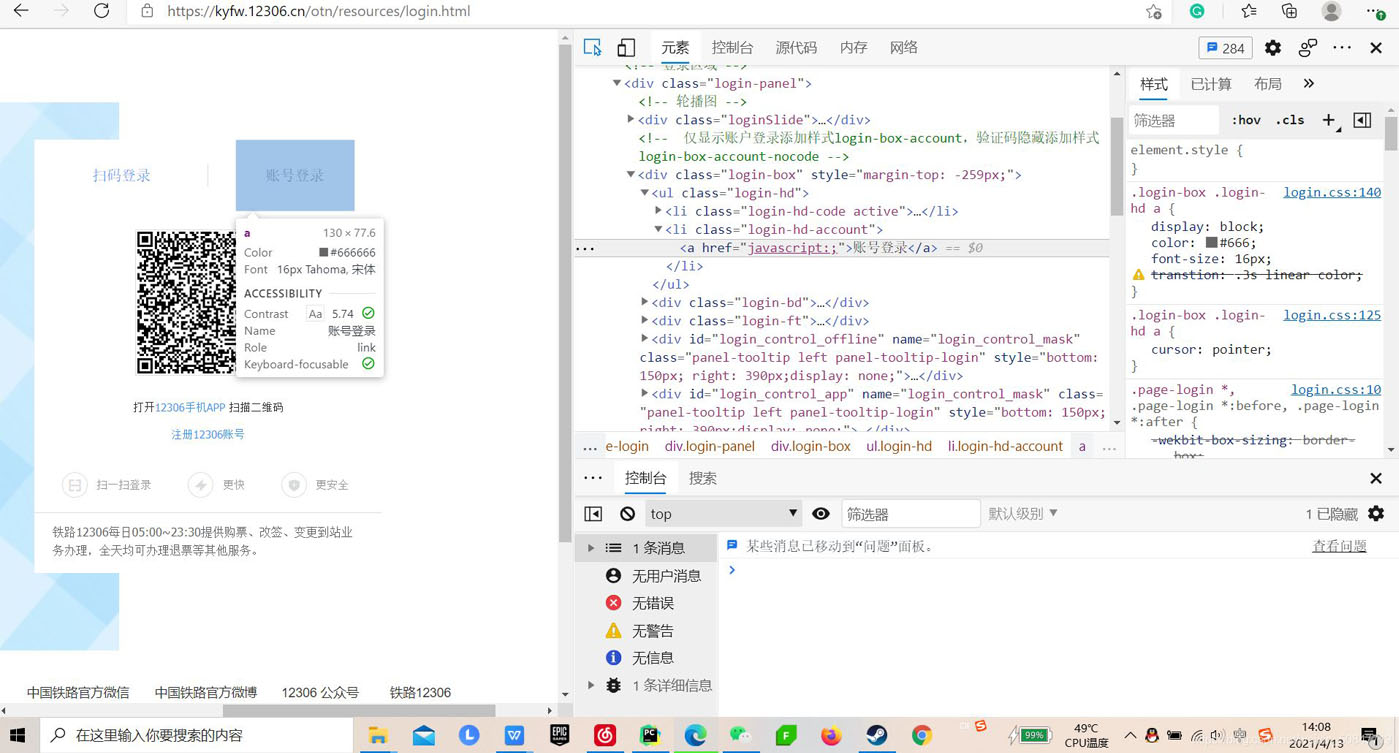
3.復制xPath,/html/body/div[2]/div[2]/ul/li[2]/a

代碼實現
from selenium.webdriver import Chromeweb = Chrome()web.get(’https://kyfw.12306.cn/otn/resources/login.html’)time.sleep(3)web.find_element_by_xpath(’/html/body/div[2]/div[2]/ul/li[2]/a’).click()
2.下載驗證碼(截屏也可以)然后發送給超級鷹
超級鷹官網有個官方文檔,下載然后pychram打開,其實就很簡單,然后把賬號密碼改成你自己的,
from chaojiying import Chaojiying_Client
驗證碼需要時間加載,所以要sleep(3)就夠了,
3.拿到坐標然后模擬點擊好像這個官方叫什么偏移量,挺高大上的,說白了就是建立一個坐標系,給個x,y然后點擊就完了,默認左上方是原點
for pre_location in location_list:#切割出來x,y坐標location = pre_location.split(’,’)x = int(location[0])y = int(location[1])ActionChains(web).move_to_element_with_offset(img,x,y).click().perform()
4.登錄以后有個滑動驗證現在我還沒有找到方法控制滑動速度,勻速運動,但是12306并沒有因為這個驗證失敗
ActionChains(web).drag_and_drop_by_offset(button,340,0).perform()
button是那個滑塊的Xpath,我記得好像是長度330,340肯定是夠用了,那個0就是豎y的方向上的滑動
12306靠webdriver判斷是不是爬蟲剛開始12306圖片和滑動驗證通過以后一直說驗證失敗,百思不得其解,百度發現是因為這個

這是正常頁面下的,也就是我改了以后的,加一個這個代碼,欺騙一下
def trick_not_chromedriver(): option = Options() option.add_argument(’--disable-blink-features=AutomationControlled’) return option
這個要調用在前面,靠后一點就不行了
全部代碼from selenium.webdriver import Chromeimport requests,timefrom hashlib import md5from selenium.webdriver.common.action_chains import ActionChainsfrom selenium.webdriver.chrome.options import Optionsclass Chaojiying_Client(object): def __init__(self, username, password, soft_id):self.username = usernamepassword = password.encode(’utf8’)self.password = md5(password).hexdigest()self.soft_id = soft_idself.base_params = { ’user’: self.username, ’pass2’: self.password, ’softid’: self.soft_id,}self.headers = { ’Connection’: ’Keep-Alive’, ’User-Agent’: ’Mozilla/4.0 (compatible; MSIE 8.0; Windows NT 5.1; Trident/4.0)’,} def PostPic(self, im, codetype):'''im: 圖片字節codetype: 題目類型 參考 http://www.chaojiying.com/price.html'''params = { ’codetype’: codetype,}params.update(self.base_params)files = {’userfile’: (’ccc.jpg’, im)}r = requests.post(’http://upload.chaojiying.net/Upload/Processing.php’, data=params, files=files, headers=self.headers)return r.json() def ReportError(self, im_id):'''im_id:報錯題目的圖片ID'''params = { ’id’: im_id,}params.update(self.base_params)r = requests.post(’http://upload.chaojiying.net/Upload/ReportError.php’, data=params, headers=self.headers)return r.json()#獲取驗證碼def get_verify_img(web): web.find_element_by_xpath(’/html/body/div[2]/div[2]/ul/li[2]/a’).click() time.sleep(5) verify_img = web.find_element_by_xpath(’//*[@id='J-loginImg']’) return verify_img#識別驗證碼返回坐標def discern_verify_img(verify_img): chaojiying = Chaojiying_Client(’超級鷹賬號’, ’密碼’, ’軟件ID’) responce = chaojiying.PostPic(verify_img.screenshot_as_png, 9004) pre_location = responce[’pic_str’] location_list = pre_location.split('|') # 把split寫錯了,卡了半天 # type_pre_location = type(pre_location) return location_list # return type_pre_location#拿到坐標模擬點擊def click_and_enter(web,location_list,img): for pre_location in location_list:#切割出來x,y坐標location = pre_location.split(’,’)x = int(location[0])y = int(location[1])ActionChains(web).move_to_element_with_offset(img,x,y).click().perform()def enter(web): # input() web.find_element_by_xpath(’//*[@id='J-userName']’).send_keys(’賬號’) web.find_element_by_xpath(’//*[@id='J-password']’).send_keys(’密碼’) web.find_element_by_xpath(’//*[@id='J-login']’).click()#滑動驗證def move_verify(web): button = web.find_element_by_xpath(’//*[@id='nc_1__scale_text']/span’) ActionChains(web).drag_and_drop_by_offset(button,340,0).perform()# 騙12306這不是chromedriverdef trick_not_chromedriver(): option = Options() option.add_argument(’--disable-blink-features=AutomationControlled’) return option#現在有一個疫情防控的確認按鈕,點一下這個def yqfk(web): web.get(’https://kyfw.12306.cn/otn/leftTicket/init’) time.sleep(1) web.find_element_by_xpath(’//*[@id='qd_closeDefaultWarningWindowDialog_id']’).click()#進入查詢界面,思路正則表達式,不可信def get_stick_text(web): web.get(’https://kyfw.12306.cn/otn/leftTicket/query?leftTicketDTO.train_date=2021-04-16&leftTicketDTO.from_station=TNV&leftTicketDTO.to_station=CZF&purpose_codes=0X00’) response = web.find_element_by_xpath(’/html/body/pre’).text return (response)#父子節點一個一個找,顯示余票if __name__ == ’__main__’: web = Chrome(options=trick_not_chromedriver()) web.get(’https://kyfw.12306.cn/otn/resources/login.html’) time.sleep(5) # click_and_enter(discern_verify_img(get_verify_img())) img = get_verify_img(web) click_and_enter(web,discern_verify_img(img),img) time.sleep(5) enter(web) time.sleep(5) move_verify(web) time.sleep(1) yqfk(web) time.sleep(2) get_verify_img(web)
已經可以登錄的,結果就是這個界面

還有一個想法是余票檢測,在搞了,應該快了
到此這篇關于python解決12306登錄驗證碼的實現的文章就介紹到這了,更多相關python 12306登錄驗證碼 內容請搜索好吧啦網以前的文章或繼續瀏覽下面的相關文章希望大家以后多多支持好吧啦網!
相關文章:

 網公網安備
網公網安備